Metamask Explained
Metamask – A crypto wallet & gateway to blockchain apps
Buy, store, send and swap tokens
Explore blockchain apps
Own your data
Here we go …Setup Metamask Wallet
01
Install Metamask
Go to MetaMask.io/download and select from Android or iOS for mobile application and select Chrome for desktop. You can also go directly to the Chrome store, Google Play store, or Apple App Store (soon).
02

Downloading the app for Chrome
Once here, you can continue through to the Chrome webstore. The MetaMask website will redirect you to where you need to go. Once you've arrived at the webstore, click the blue “Add to Chrome” button.
Then you’ll click “add extension”.
03
Create Your Account
Now that you've got the extension added to your browser, it's time to head to MetaMask and create an account.
Click on the extension icon in your Chrome browser; the extension icon is located in the top right hand corner on Chrome and should be in a similar location on other browsers.
Once MetaMask is open, you may be prompted to either "Create a Wallet" or "Import wallet." If you are first setting up your MetaMask account, select the former. If you have a wallet already, you can select "Import wallet" and then you will be asked to input your 12 word seed phrase to link your account; we'll discuss the seed phrase later.
Once you've opted to create a new account, you will be asked to accept the terms of use, and then prompted to create a new password. Click Create.
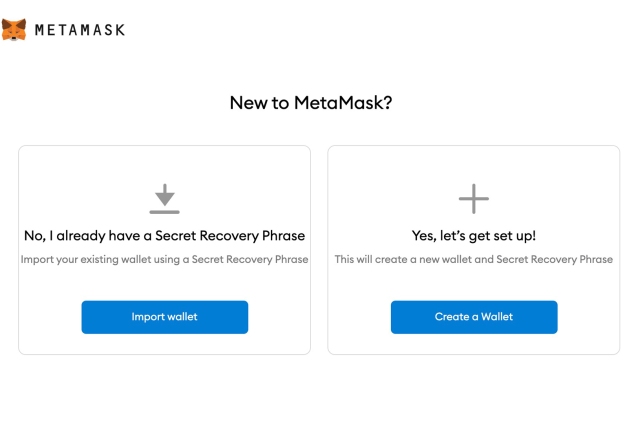
🔴 This Part Is Important AF
When MetaMask reveals your secret words, DO NOT FORGET to write them down.
This section is bolded so that you don't accidentally skim and lose access to your wallet forever.
Click the "Reveal Secret Words" button.
You will see a 12 words seed phrase.
DO NOT store these online, as that can always be a potential security risk. Instead, write these down in a notebook or something you will not misplace. Store it somewhere safe.

Now you’ll need to verify your secret phrase. Again, if you lose it, no one can help you recover the secret phrase, so it’s very important that you have it well-documented. Verify the phrase by selecting the previously generated phrase in order.
Wallet Address
Now your MetaMask wallet is set up. What’s next?
You can use your wallet to house your NFTs and other tokens, but the unique (and public) wallet address associated with your account also allows other users to send you different kinds of tokens directly to your wallet.
Your address is easy to identify; both the mobile and desktop version have a button right next to the code that you can use to copy it to your clipboard.
If you have ETH on another platform like Coinbase , you can also use your address to send your tokens to your MetaMask wallet. To do so, simply go to your Coinbase app, select the Portfolio section, find Ethereum and select “ETH Wallet” and then use the send icon in the top right to input your MetaMask address.
Congratulations! Your MetaMask wallet is set up and you’re ready to get in the game.
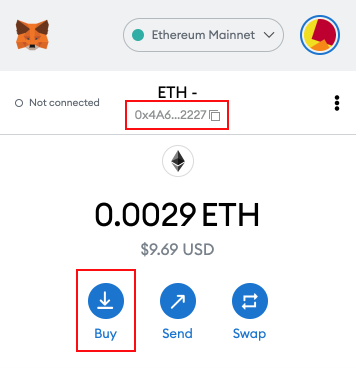
Fund Your Wallet
You can easily buy Ethereum with a debit card or Apple Pay directly within MetaMask by clicking “Add funds”. You can request funds from a friend by sending them a payment request showing your QR code in person or by sharing your public address.
Use one of the 3-party apps like Wyre to use your debit card to deposit money and convert into ETH.
Please keep in mind that as you make purchasing or sales transactions, fees known as GAS fees will apply. Click here to learn about Gas Fees here.